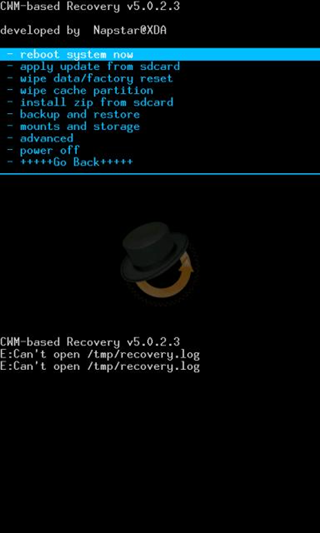we will teach you all the Main and Basic steps required to
Install Windows Phone 8.0 ROM ( Which is a Custom Rom aka Copy of Windows Phone 8.0 likes of Nokia Lumia 920, HTC 8x, etc.) on
Samsung Galaxy Ace.
Basically all the installation of Custom Roms ( Like CyanogenMod 7, GINGERCRUZT-2.2, iOS 5[CUSTOM ROM], XperiaTized, Beats With Smooth Sense 6 ROM, S3-Evolution ROM, Windows Phone 8.0 ROM). Required the same steps that today you going to learn.
The Steps are Quite simple if you do the exact same way the way this tutorial is going to teach you.
NOTE: - This practical was performed on
Samsung Galaxy Ace. To get a perfect result we suggest you to use
Samsung Galaxy Ace. (READ EVERY STEP BEFORE PERFORMING ROOTING).
NOTE: - Your Android Device Should be
Rooted and
Clockwork Recovery Mod - 5.0.2.6 should be Installed In Your Device.
Steps Of Installation Of Windows Phone 8.0 ROM On Samsung Galaxy Ace : -
1. After Rooting and Installing
Clockwork Recovery Mod - 5.0.2.6 on your Galaxy Ace. Now Power off the device.
2. Now download Windows Phone 8.0 ROM from
HERE.
3. Copy the Downloaded File to your external memory (SD card).
4. Now, Switch ON your Galaxy Ace in
Recovery Mode by pressing
Power Button and
Home Button Together.
5. Now you will Notice
A Black Screen with
Blue Highlighted Words.
6. Now Your
Touch Screen Will Not Work. Therefore, Use
Volume Key to Switch between
Menu (Rocker Keys ), Press
Power Key to go back to
Previous Menu and
Home Key to Select.
7. Now Select
Wipe Data/Factory Reset.
8.
Select Yes.
9. Now Select
Wipe Cache Partition.
10.
Select Yes.
11. And Now select Choose ZIP from
SD Card.
12. Select
WindowsPhone8.0v2.Zip ( File Name Of Downloaded File )
13.
Select Yes.
14. Your Screen will be prompted
Showing Some Codes.
15. And Now your Android Device will be
Rebooted Automatically.
16. In First boot up your device will take some time but will
Boot In Your New Custom Rom.
i.e.
Windows Phone 8.0 ROM.
NOTE: - If your mobile takes more than
10-15 Minutes to boot after
Installing Your Windows Phone 8.0 ROM . Then
Re-Do Steps Number : - 4, 5, 6, 7, 8, 9, 10. This will
Solve Your Problem.
NOTE: - This is only educational purpose. We
Don't Take Any Responsibility if any bad thing happens to your
Android Device.
Technorati Tags:
windows 8,
rom,
rooting