Sunday, April 21, 2013
Sunday, February 10, 2013
Install Windows 8 Themed Custom ROM on Samsung Galaxy y






As you can see, this surely appeals to be one of the most classy ROMs for the little droid which many of the users may be looking for! So, before the urge spills the beans out, let us get started and see whether you can get through with the installation process of the ROM by following this step by step tutorial
Prerequisites
- Back up all apps using ASTRO File Manager. You can get the APK files using ASTRO and later restore it. Rooted users can use Titanium Backup which also backs up data along with the apps.
- Back up all contacts to SD card.
- Backup SMS on Android.
- Backup call log on Android.
- Have minimum 60% charge on your phone else you might get stuck while the update process is running on your device.
- Remove any security or Anti-virus app if you have them installed.
- Enable USB Debugging. This can be don by Settings>Applications>Development and making sure that USB Debugging is checked.
Steps to Install Windows 8 Themed Custom ROM on Galaxy Y
- Download the zip file from the original thread.
- Connect your phone to the computer via USB cable and copy the downloaded zip files to your SD card, preferable not within any folder deep inside.
- Disconnect your phone from the PC and turn it off.
- Reboot into recovery mode by pressing Home button + Volume up button and Power button for 20 seconds.
- When you are in the recovery mode, head over to the backup option and perform a nandroid backup. This would be useful if you wish to revert back to your current ROM.
- Now, before proceeding, check whether you have installed deodexed version of the stock ROM which will act as a base for the process.
- Go back and select “Install zip from SD card”>”Choose zip from SD card” and select the zip file(downloaded in Step#1). Flash it in the next screen.
- Go back and select “reboot system now”. If your phone rebooted successfully, the Windows 8 themed bootup screen might have sparkled up your face which means you’re through!
Install Windows Phone 8.0 Rom on Samsung Galaxy Ace [How To]

we will teach you all the Main and Basic steps required to Install Windows Phone 8.0 ROM ( Which is a Custom Rom aka Copy of Windows Phone 8.0 likes of Nokia Lumia 920, HTC 8x, etc.) on Samsung Galaxy Ace.
Basically all the installation of Custom Roms ( Like CyanogenMod 7, GINGERCRUZT-2.2, iOS 5[CUSTOM ROM], XperiaTized, Beats With Smooth Sense 6 ROM, S3-Evolution ROM, Windows Phone 8.0 ROM). Required the same steps that today you going to learn.
The Steps are Quite simple if you do the exact same way the way this tutorial is going to teach you.
NOTE: - This practical was performed on Samsung Galaxy Ace. To get a perfect result we suggest you to use Samsung Galaxy Ace. (READ EVERY STEP BEFORE PERFORMING ROOTING).
NOTE: - Your Android Device Should be Rooted and Clockwork Recovery Mod - 5.0.2.6 should be Installed In Your Device.
Steps Of Installation Of Windows Phone 8.0 ROM On Samsung Galaxy Ace : -
1. After Rooting and Installing Clockwork Recovery Mod - 5.0.2.6 on your Galaxy Ace. Now Power off the device.
2. Now download Windows Phone 8.0 ROM from HERE.
3. Copy the Downloaded File to your external memory (SD card).
4. Now, Switch ON your Galaxy Ace in Recovery Mode by pressing Power Button and Home Button Together.
5. Now you will Notice A Black Screen with Blue Highlighted Words.
6. Now Your Touch Screen Will Not Work. Therefore, Use Volume Key to Switch between Menu (Rocker Keys ), Press Power Key to go back to Previous Menu and Home Key to Select.
7. Now Select Wipe Data/Factory Reset.
8. Select Yes.
9. Now Select Wipe Cache Partition.
10. Select Yes.
11. And Now select Choose ZIP from SD Card.
12. Select WindowsPhone8.0v2.Zip ( File Name Of Downloaded File )
13. Select Yes.
14. Your Screen will be prompted Showing Some Codes.
15. And Now your Android Device will be Rebooted Automatically.
16. In First boot up your device will take some time but will Boot In Your New Custom Rom.
i.e. Windows Phone 8.0 ROM.
NOTE: - If your mobile takes more than 10-15 Minutes to boot after Installing Your Windows Phone 8.0 ROM . Then Re-Do Steps Number : - 4, 5, 6, 7, 8, 9, 10. This will Solve Your Problem.
NOTE: - This is only educational purpose. We Don't Take Any Responsibility if any bad thing happens to your Android Device.
Install iOS 5 (ROM) On Samsung Galaxy Ace [How To]
Today we will teach you all the Main and Basic steps required to Install iOS 5 (Which is a Custom Rom aka Copy of Apple iPhone's iOS 5) on Samsung Galaxy Ace.
Basically all the Custom Roms Installation (like CyanogenMod 7, GINGERCRUZT-2.2, iOS 5[CUSTOM ROM], XperiaTized, Beats With Smooth Sense 6 ROM, Sony-HD ROM ). Required the same steps that today you going to learn.
The Steps Are Quite Simple if you do the exact same way the way this tutorial is going to teach you.
NOTE: - This practical was performed on Samsung Galaxy Ace. To get a perfect result we suggest you to use Samsung Galaxy Ace. ( READ EVERY STEP BEFORE PERFORMING ).
NOTE: - Your Android Device should be Rooted and Clockwork Recovery Mod - 5.0.2.6 should be Installed In Your Device. ( To learn how to Root Your Android Device Click Here ).
Steps Of Installation Of iOS 5[CUSTOM ROM] On Samsung Galaxy Ace :-
1. After Rooting and Installing Clockwork Recovery Mod - 5.0.2.6 on your Galaxy Ace. Now Power Off the device.
2. Now download iOS 5 [CUSTOM ROM] from HERE.
3. Copy the Downloaded file to your external storage device (SD Card).
4. Now, Switch ON your Galaxy Ace in Recovery Mode by pressing Power Button and Home Button Together.
5. Now you will Notice a Black Screen with Blue Highlighted Words.
6. Now your Touch Screen Will Not Work. Therefore, Use Volume Key to Switch between Menu (Rocker Keys), Press Power Key to go back to Previous Menu and Home Key to Select.
7. Now Select Wipe Data/Factory Reset.
8. Select Yes.
9. Now Select Wipe Cache Partition.
10. Select Yes.
11. And Now Select Choose Zip From SD Card.
12. Select iOSBlack-SGA.Zip ( File Name Of Downloaded File )
13. Select Yes.
14. Screen will be Prompted Showing Some Codes.
15. And Now your Android Device will be Rebooted Automatically.
16. In First Boot Up your device will Take Some Time but will boot in your New Custom Rom. i.e. iOS 5 [CUSTOM ROM].
NOTE: - If your mobile takes more than 10-15 Minutes to boot after installing your iOS 5 [CUSTOM ROM] . Then Re-Do Steps Number : - 4, 5, 6, 7, 8, 9, 10. This will Solve Your Problem.
NOTE: - This is only educational purpose. We Don't Take Any Responsibility if any bad thing happens to your Android Device.
Basically all the Custom Roms Installation (like CyanogenMod 7, GINGERCRUZT-2.2, iOS 5[CUSTOM ROM], XperiaTized, Beats With Smooth Sense 6 ROM, Sony-HD ROM ). Required the same steps that today you going to learn.
The Steps Are Quite Simple if you do the exact same way the way this tutorial is going to teach you.
NOTE: - This practical was performed on Samsung Galaxy Ace. To get a perfect result we suggest you to use Samsung Galaxy Ace. ( READ EVERY STEP BEFORE PERFORMING ).
NOTE: - Your Android Device should be Rooted and Clockwork Recovery Mod - 5.0.2.6 should be Installed In Your Device. ( To learn how to Root Your Android Device Click Here ).
Steps Of Installation Of iOS 5[CUSTOM ROM] On Samsung Galaxy Ace :-
1. After Rooting and Installing Clockwork Recovery Mod - 5.0.2.6 on your Galaxy Ace. Now Power Off the device.
2. Now download iOS 5 [CUSTOM ROM] from HERE.
3. Copy the Downloaded file to your external storage device (SD Card).
4. Now, Switch ON your Galaxy Ace in Recovery Mode by pressing Power Button and Home Button Together.
5. Now you will Notice a Black Screen with Blue Highlighted Words.
6. Now your Touch Screen Will Not Work. Therefore, Use Volume Key to Switch between Menu (Rocker Keys), Press Power Key to go back to Previous Menu and Home Key to Select.
7. Now Select Wipe Data/Factory Reset.
8. Select Yes.
9. Now Select Wipe Cache Partition.
10. Select Yes.
11. And Now Select Choose Zip From SD Card.
12. Select iOSBlack-SGA.Zip ( File Name Of Downloaded File )
13. Select Yes.
14. Screen will be Prompted Showing Some Codes.
15. And Now your Android Device will be Rebooted Automatically.
16. In First Boot Up your device will Take Some Time but will boot in your New Custom Rom. i.e. iOS 5 [CUSTOM ROM].
NOTE: - If your mobile takes more than 10-15 Minutes to boot after installing your iOS 5 [CUSTOM ROM] . Then Re-Do Steps Number : - 4, 5, 6, 7, 8, 9, 10. This will Solve Your Problem.
NOTE: - This is only educational purpose. We Don't Take Any Responsibility if any bad thing happens to your Android Device.
Rooting Your Samsung Galaxy Ace [How To]

Today we are going to teach you few and easy step to root your android device. We have seen many people asking for rooting method for there android device.
It's Quite simple if you do the exact same way the way this tutorial is going to teach you.
NOTE: - This practical was performed on Samsung Galaxy Ace. To get a perfect result we suggest you to use Samsung Galaxy Ace. (READ EVERY STEP BEFORE PERFORMING ROOTING ).
Steps Are Quite Simple: -
1. For Rooting your device you have to download a ZIP file from here Root.zip.
2. Connect your Android device to your PC/Laptop.
3. Copy Root.zip to your external memory ( SD Card ) of your android device.
4. Switch Off your android device.
5. Now press Power Button and Home Button together to Switch ON.
6. NO need to be worried as your Android Device will boot up in Recovery Mode ( Black Screen With Blue Highlights ).
7. NOTE: - For this process i advice you to have up to 50 MB of Free Space should be there in your Internal Memory ( Phone Memory). If you don't have then Errors Might Be Prompted.
8. Select install update from SD Card ( Most probably the first option ).
9. Go to ROOT.ZIP using Volume Key.
10. Select it using Home Key.
11. NOTE: - For this process i advice you to have up to 50 MB of Free Space should be there in your Internal Memory ( Phone Memory). If you don't have then Errors Might Be Prompted.
12. Now if a option ask yes or no Select Yes.
13. Your Screen will be prompted with few coding saying installing and soon It Will Be Installed.
14. Reboot Your Mobile.
15. Your mobile will now be rooted Properly in a fine way.
For Unrooting your Android device clich here
Saturday, February 9, 2013
Unroot Your Samsung Galaxy Ace [How To]
Today we are going to teach you few and easy step to Unroot Your Android Device. We have seen many people asking for Unrooting method for there android device as they didn't like there device in rooted mode.
It's Quite simple if you do the exact same way the way this tutorial is going to teach you.
NOTE: - This practical was performed on Samsung Galaxy Ace. To get a perfect result we suggest you to use Samsung Galaxy Ace. (READ EVERY STEP BEFORE PERFORMING ROOTING ).
Steps Are Quite Simple:-
1. For Unrooting your device you have to download a ZIP file from here "UnRoot.ZIP".
2. Connect your Android device to your PC/Laptop.
3. Copy Root.zip to your external memory of your android device.
4. Switch off your android device.
5. Now press "POWER BUTTON" and "HOME BUTTON" together to switch ON.
6. NO need to be worried as your ANDROID DEVICE will boot up in RECOVERY MODE (black screen with BLUE HIGHLIGHTS).
7. NOW YOUR TOUCH SCREEN WILL NOT WORK. THEREFORE, USE "VOLUME KEY" TO SWITCH BETWEEN MENU (ROCKER KEYS), "POWER KEY" TO GO BACK TO PREVIOUS MENU AND "HOME KEY" TO SELECT.
8. Select install update from Sd card (most probably the first option).
9. Go to "UNROOT.ZIP" using "VOLUME KEY".
10. Select it using "HOME KEY".
11. NOTE:- FOR UNROOTING YOUR DEVICE I ADVICE YOU TO HAVE UPTO 50mb OF SPACE FREE IN YOUR INTERNAL MEMORY(PHONE MEMORY), IF YOU DON'T THEN ERRORS MIGHT BE PROMPTED.
12. Now if a option ask yes or no SELECT YES.
13. Your Screen will be prompted with few coding saying installing and SOON it will be INSTALLED.
14. REBOOT YOUR MOBILE.
15. Your mobile will now be Unrooted Properly in a fine way.
NOTE: - This is only educational purpose. We Don't Take Any Responsibility if any bad thing happens to your Android Device.
It's Quite simple if you do the exact same way the way this tutorial is going to teach you.
NOTE: - This practical was performed on Samsung Galaxy Ace. To get a perfect result we suggest you to use Samsung Galaxy Ace. (READ EVERY STEP BEFORE PERFORMING ROOTING ).
Steps Are Quite Simple:-
1. For Unrooting your device you have to download a ZIP file from here "UnRoot.ZIP".
2. Connect your Android device to your PC/Laptop.
3. Copy Root.zip to your external memory of your android device.
4. Switch off your android device.
5. Now press "POWER BUTTON" and "HOME BUTTON" together to switch ON.
6. NO need to be worried as your ANDROID DEVICE will boot up in RECOVERY MODE (black screen with BLUE HIGHLIGHTS).
7. NOW YOUR TOUCH SCREEN WILL NOT WORK. THEREFORE, USE "VOLUME KEY" TO SWITCH BETWEEN MENU (ROCKER KEYS), "POWER KEY" TO GO BACK TO PREVIOUS MENU AND "HOME KEY" TO SELECT.
8. Select install update from Sd card (most probably the first option).
9. Go to "UNROOT.ZIP" using "VOLUME KEY".
10. Select it using "HOME KEY".
11. NOTE:- FOR UNROOTING YOUR DEVICE I ADVICE YOU TO HAVE UPTO 50mb OF SPACE FREE IN YOUR INTERNAL MEMORY(PHONE MEMORY), IF YOU DON'T THEN ERRORS MIGHT BE PROMPTED.
12. Now if a option ask yes or no SELECT YES.
13. Your Screen will be prompted with few coding saying installing and SOON it will be INSTALLED.
14. REBOOT YOUR MOBILE.
15. Your mobile will now be Unrooted Properly in a fine way.
NOTE: - This is only educational purpose. We Don't Take Any Responsibility if any bad thing happens to your Android Device.
Technorati Tags: galaxy ace,unroot
Install Clockwork Recovery MOD - 5.0.2.6 on Samsung Galaxy Ace [How To]
]
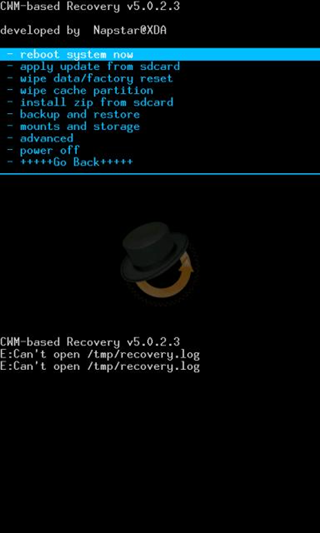
Today we are going to teach you few and easy step to Install Clockwork Recovery Mod - 5.0.2.6 your android device. We have seen many people asking for this method for there android device as they wanted to install new Custom Rom to their Android Device.
It's Quite simple if you do the exact same way the way this tutorial is going to teach you.
NOTE: - This practical was performed on Samsung Galaxy Ace. To get a perfect result we suggest you to use Samsung Galaxy Ace. (READ EVERY STEP BEFORE PERFORMING ROOTING ).
NOTE: - Your Android Device should be Rooted for Installing Clockwork Recovery Mod.
Steps Are Quite Simple: -
1. For Installing Clockwork Recovery Mod - 5.0.2.6 on your device you first have to download Clockwork Recovery Mod - 4. As, Clockwork Recovery Mod - 5.0.2.6 Supports New Custom Roms and is handy to work with.
2. Download Clockwork Recovery Mod - 4.
2. Connect your Android Device to your PC/Laptop.
3. Copy the downloaded file to your external memory(SD Card) of your android device.
4. Switch Off your android device.
5. Now press Power Button and Home Button together to Switch ON.
6. NO need to be worried as your Android Device will boot up in Recovery Mode ( Black Screen With Blue Highlights).
7. Now your Touch Screen Will Not Work. Therefore, Use Volume Key to Switch between Menu (Rocker Keys), Press Power Key to go back to Previous Menu and Home Key to Select.
8. Select install update from SD Card ( Most probably the first option ).
9. Go to ClockWorkModAce.zip using Volume Key.
10. Select it using Home Key.
11. NOTE: - For this process i advice you to have up to 50 MB of Free Space should be there in your Internal Memory ( Phone Memory). If you don't have then Errors Might Be Prompted.
12. Now if a option ask yes or no Select Yes.
13. Your Screen will be prompted with few coding saying installing and Soon It Will Be Installed.
14. Reboot Your Mobile.
15. After Rebooting your device Download CLOCKWORK RECOVERY MOD - 5.0.2.6 and copy it on your external memory (SD Card).
16. And Now perform the Same Steps as you have performed for Installing Clockwork Mod-4.
17. After installation is complete Reboot Your Device.
18. Now you have Clockwork Recovery Mod - 5.0.2.6 on your Android Device.
NOTE: - This is only educational purpose. We Don't Take Any Responsibility if any bad thing happens to your Android Device.


